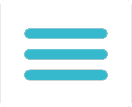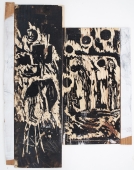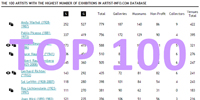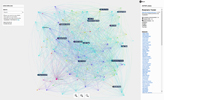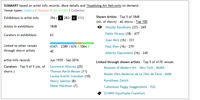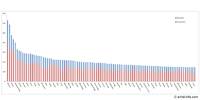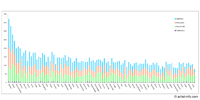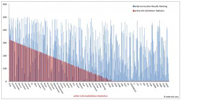Order visualization for an Artist, Curator, or Exhibition Place of your choice
Visualization is available as paid artist-inf.com service for each registered user.
First step : Sign in by choosing one of the available user groups: Artist, Curator,
Gallery, Museum, Non-Profit, Collector, and Private.
Users of Artist, Curator, Gallery, Museum, Non-Profit, and Collector user-group must
connect to artist-info database to use this service.
Second step : Purchase a visualization related package in your user backend using BUY
PACKAGES page (see related Help topic page for more information).
Third step : Select the artist, curator, or exhibition place for visualization and submit
your order on the VISUALIZATION sub page of your user backend.
More details under STEP BY STEP.
Check Before Starting
Check with artist-info Main Search, at top right in black Main Menu bar, if the artist,
curator, or exhibition place you would like to choose for visualization is part of artistinfo.com
database.
Please contact us in case you couldn't find what you were looking for.
In case you could find the artist, curator, or exhibition place for the visualization
please let us know if any exhibition information should be added to the displayed
exhibition history before ordering a network visualization.
support@artist-info.com
Available Schemes
Selecting an artist in artist-info.com database for visualization includes the following 2
schemes: ARTIST-artists, and ARTIIST-exhibition places.
Selecting a curator in artist-info.com database for visualization includes 1 scheme:
CURATOR-artists.
Selecting an exhibition place (gallery, museum, non-profit place, or collector) in artist- info.com database includes 2 schemes: VENUE-artists, and VENUES-venues.
Access to Visualization with Sub-URL
Selecting an artist, curator, or exhibition place is followed by submitting your order to
the editor. Your order will be processed during the following 24 hours and you will be
notified by email and in your user backend once it is available.
Your Sub-URL: The sub-URL for the ordered network graph page is displayed in your
user-backend under VISUALIZATION on your Visualization Overview page.
This sub-URL can be included on a webpage of your choice, besides from using it in
your artist-info user backend. These are two sub-URLs for the ARTIST- and VENUEscheme,
or one for the CURATOR-scheme.
Additional Option: A second option on your Visualization Overview page is to publish
the available visualization on the artist's, curator's or exhibition place's artist-info.com
page, as shown on our visualization example pages (links on artist-info homepage).
Price list
Please find our price list on our
Best Practices Page
as part of SIGN UP - FIRST STEPS / What does it cost?